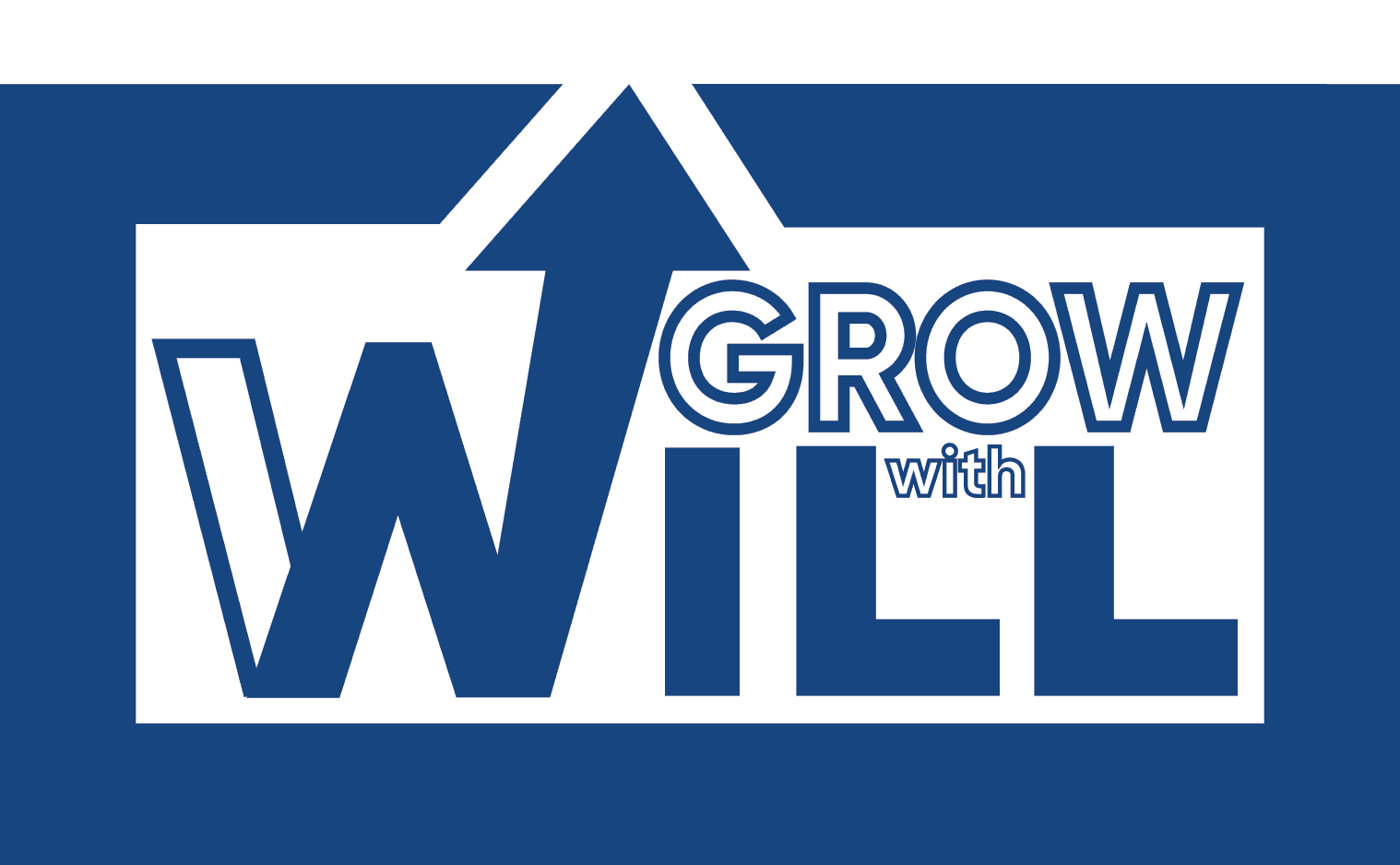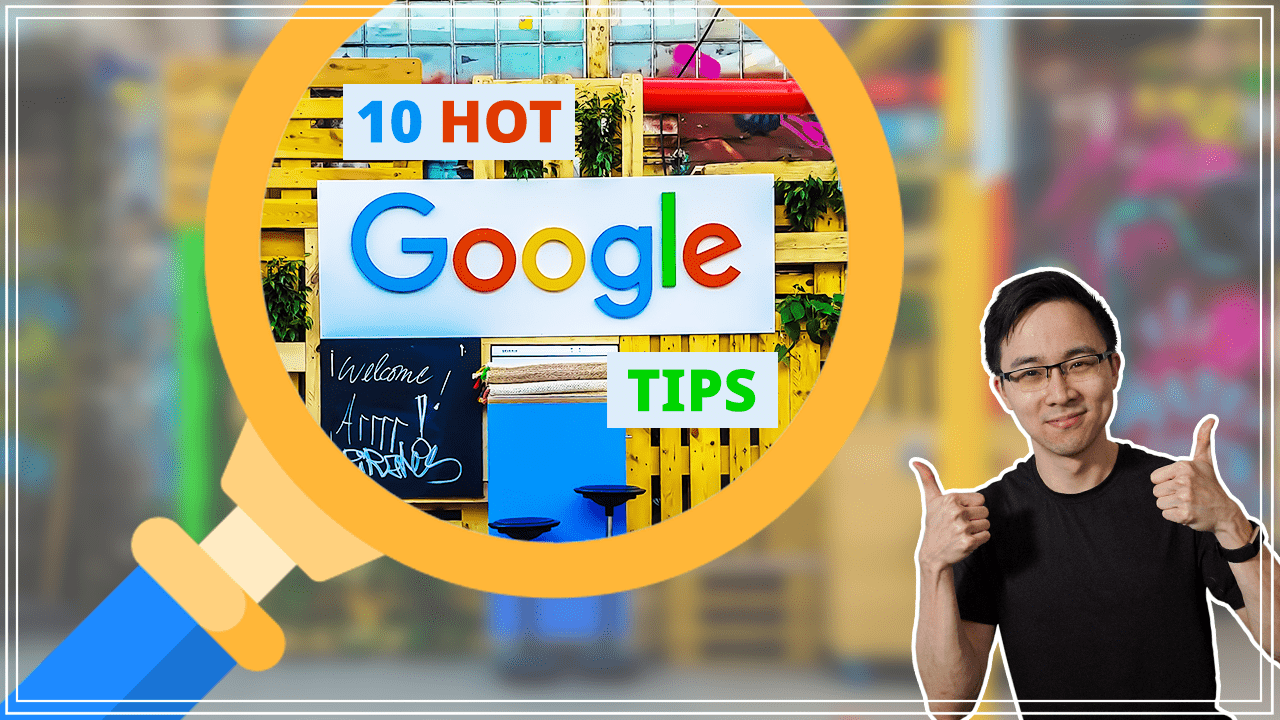Knowing how to use Google search can be so, so helpful when it comes to your digital marketing. In this article, I’m going to be teaching you 10 things that I consistently do every single week when it comes to my digital marketing work.
Tip 1: How to search for a particular site’s content.
The first step is to go ahead and input your topic into Content Explorer. In order to think about what topics to put into Content Explorer, I recommend you think about the three to five best posts on your entire website.
So in this situation, you’re just going to want to hop into Google and then search site: whatever site you’re looking for.
So in my case, if I was looking for what another SEO site has covered, like a Backlinko, I might search site:backlinko.com. From here, Google is going to filter out only the results that come from the domain of backlinko.com. So if you imagine, this tip can be super helpful when you have a particular competitor that you want to do a little bit more due diligence on.
In fact, if you have a tool like Keywords Everywhere also installed like I do here, what you can see is that Keywords Everywhere will start to filter for me. And tell me an estimate as to how much traffic is coming into each of these different pages of Backlinko.
So site colon is a great way for you to narrow it down your search by a particular site if you want to do a little bit more of a deeper dive into that particular site. This is really great because it’s a free and easy way for you to do some in-depth research without having to use a paid SEO tool like an Ahrefs or a SEMRush.
Tip 2: How to search within titles
The next tip I have for you today is how to search within a title for something. So for this tip, what you’re going to want to do is you’re going to want to search for something like intitle and then whatever phrase you are looking for. So in this case, I might search for something like SEO tips.
From this results page, it’s going to output for me, everything that has both SEO and tips in the title. So it can be a great way for you to quickly identify what other content is out there and identify for yourself what might differentiate your content from what already exists.
Tip 3: Combination of quotation marks and tildas
Another Google tip I like to use is the combination of quotation marks and tildas. Quotation marks are great for you when you are looking for a particular exact phrase, whereas Tilda is, can be a great way to identify synonyms to the thing that you are looking for.
So if you take my example of SEO tips, what I might do is I might hop into my side of Google and search for SEO tips. And I might notice on the right hand side with my Keywords Everywhere that there is a suggestion for a long tail phrase of SEO tips. And I’m just going to actually add in quotation marks instead around that phrase, to look for pages that have explicitly said, SEO tips for YouTube.
What you can see as I start to scroll through these results are these are pages that have explicitly used this long tail phrase somewhere on their page. But furthermore, what I can also do is I can use tilt does, so I might use something like SEO tips. And then something I’ll teach you later is the minus sign.
But essentially what I’m doing here is I’m saying, I want you to exclude the word tips, and I want you to look for synonyms of tips. And what that is going to output for me are the different pages like the SEO starter guide from Creative Future, SEO fundamentals, guide for SEO success factors. And what this should cue you in on are, these are some pages that are very similar to SEO tips, but other synonyms for that phrase that Google believes is very similar to the original intent of SEO tips.
So you should use quotation marks and tildas when you’re looking for a particular phrase, or if you’re looking for some sort of related match to some sort of phrase that you are interested in. Using that total can be a great way for you to take a traditionally competitive long tail and find a lower much more easily ranked competitive long tail to actually go after.
For example, in the past, I may have found that a long tail phrase around the word tips was super competitive. However, a long tail phrase in which I just changed the word tips with advice was actually a lot easier to rank for.
Tip 4: How to remove a particular result
All right. So that example naturally leads me to my fourth tip for you, which is if you ever want to exclude a particular result, all you need to do is add a minus sign in front of the thing that you want excluded. And this applies across all the different search operators of Google.
So if, for example, you want it to remove a particular site, you can minus site colon, whatever it is, or minus that particular phrase in quotation marks and so on. So in this situation, what you saw with my example here is that I was subtracting everything in the results that might be using the phrase tips. And instead adding in that parameter of the Tilda tips to look for phrases that are similar to tips, but not exactly using that word tips.
So this is something that’s super helpful in the case where you want to filter out some different results of yours. So if, for example, I wanted to, remove starter guide. I might do something like minus starter guide. And so what that would do is that would remove that top result, which you saw here, as we refresh the page with that minus quotation mark starter guide.
Tip 5: How to complete a filetype search
So in many situations, you might find yourself with a competitor that has some form of a freebie. And what I will often do is I will look through that competitor site for something like a PDF to see if they have potentially uploaded their freebie in an accessible way. So if, for example, I were to hop into my Google and then search for a site: backlinko.com and then file type PDF.
What that’s going to output are the public URLs that are crawlable that backlinko.com has created. So you can see here that this is a definitive guide to e-commerce SEO that Backlinko has created. It’s probably something that you usually have to opt into in order to download. And then also you can see this definitive guide to SEO in 2021.
Oftentimes, what you can do is you can actually search by file type colon PDF. And what that will output for you are the file types that are PDFs on a particular site of interest. Or if you were just to leave off that search by site, what that would output are just all file types that are PDFs on the web.
So what I recommend you do is to look for different things like XLS files, which are Excel files, which might be reflecting of some sort of template that people are creating freebies for, or PDFs and things like that. By taking this strategy, though, it can be a great way for you to figure out what are the downloadables that your competitors are often creating content on to give you an idea of what might be popular in your space.
Now you should take this with a grain of salt in which you should follow it up with your own due diligence to see whether or not that topics actually of interest to your audience. But I have personally found it really helpful in terms of quickly learning more about a new space that I might be entering. So check out this file type tip, and search by that PDF in order to find your competitors’ freebies.
Tip 6: How to look for related sites
For our sixth tip today, I’m going to teach you how to look for related sites that you may or may not be aware of. So let’s say for example, you are doing some research around your competitors and you don’t know how many other competitors you have out there.
Well, in that situation, what you might do is you might use a related colon site operator. So in this case, what I want you to do is I want you to hop into your Google, and then search for related colon and then whatever the site is that you know is one of your top competitors. So let’s say for example, I was using SimilarWeb as an example, since I’ve covered them in another article.
And what you can see here is if I look for related: similarweb.com, Google is going to output for me, what it believes are a few similar sites to SimilarWeb. In this case, they are citing Ahrefs, Moz SEMRush, and addme.com. This is actually really accurate because Ahrefs, Moz and SEMRush can arguably all be competitors to SimilarWeb.
So this can be a great way for you to input something of a site. It could even be your own domain to find who’s actually similar to you. And who are you competing with. And all of this is done for free without the use of some sort of paid SEO tool. Another reason why you might find this helpful is to look up these related.
And then use the other search parameters we’ve gone over to identify what are some of the top posts on these new sites. So in the case where you already did your competitive research on your main competitor, you can start to look at your other nearby competitors to inspire you some more.
Tip 7: How to search within the body text of a particular page
The seventh tip that I’m going to teach you is how to search within the body text of a particular page. So in the case where you want it to search for that, all you need to do is use the intext search operator. Hop into Google and then search in text and then put in whatever it is that you want to look for. So in this case, I might look for something like SEO tips for YouTube, like we did earlier. And then what I might look at is a few of these posts and just open them up.
And if I look for SEO tips for YouTube, you can see that it has successfully looked for that particular phrase and where it’s inserted on that particular page. So you can see how this is within the text of the actual post itself. Why is this helpful? Well, it’s really helpful in the case where you’re trying to do some long tail research to see exactly how your competitors might be incorporating these long-tail phrases and whether or not they’re being very successful at it, or if they are potentially not being very successful at it, where your opportunity comes in.
This can be really helpful as well if you’re trying to look at some sort of long tail phrase and then find similar related words. What you can do is you can pull up the competitors that come up from these results, feed them through some sort of free word cloud generator, like monkeylearn.net, I believe is this free site. And then you can see what other common phrases they’re using on that particular page.
Tip 8: How to search across different criteria
For our eighth tip today, I’m going to teach you how to search across different criteria using an or statement. It’s really straightforward. It’s just a capital OR but essentially what this will do is it will search across multiple criteria that you may have in mind, and you can combine it with any of the operators we’ve gone over today.
So hop into your Google, and then from here, what you might do is you might look for something like SEO tips OR advice. So what this should output for me are the results that have SEO tips, as well as advice. If I search for tips, I see that that’s definitely there. And I, if I look for advice, I also see that advice is here.
But let’s say for example, I want it to apply this or operator for the site search as well. So I might search for just Backlinko results OR moz.com results. So from here, what you can see is this we’ll look for just the results that are coming from backlinko.com as well as from Moz. So why is this helpful to you? Well, it’s helpful to you because if you remember, as you do that related search section, what you are starting to figure out similar sites to yours.
And so what you can do is you can then just output three to five of your competitors. And then look at the long tail phrase you’re thinking about creating content on and you have a filtered result page of all of your competitors and what they’ve done around that particular topic. So if you were to just combine that with some of the earlier operators we’ve gone over today, you might find it really helpful in doing some competitive research for free.
Tip 9: How to find some great guest post opportunities
For our ninth tip today, I want to teach you how to find some great guest post opportunities for general backlink opportunities. The easiest way to do this is using an inurl search operator. So what I like to do is I like to search for something my niche followed by in URL and then guest or guest post or some variant of that phrase.
So let’s say for example, I was covering personal finance for beginners. Personal finance for beginners, and then I’m going to do in URL: guest post. And what that’s going to output are cases in which I might have opportunities to guest post on these different websites. I had to do a little bit more digging as I go into some of these pages, but what it should tell me is it should tell me a few of the different sites that might be open to guest posting that’s related to my niche.
So as I dig into this, what you can see is this is a page that talks about guest post opportunities for frugal and personal finance bloggers. So this is a great starting point for me, but also you can see that there’s other pages too in terms of covering what best guest posts are, guest posts for us.
So this is a page in which Cash for Kat clearly accepts guest posts. And so what this can do for you is it can identify some great opportunities for you to build relationships in your space and, or build backlinks in your space. So I will often use some sort of variant of this inurl search parameter in any niche that I’m working on.
So I might search it by just guest post instead in case they forgot the dash or they might just search for it by guests. And this can just be a great way for you to figure out some different sites that might be accepting opportunities for you to contribute to them. And as a result, link back to your website.
If you’re smart, what you do from here is check out my article on how to hire and manage a virtual assistant. That way you could staff a virtual assistant to help you and finding these other guest post opportunities. And then from there, you can start to actively build a system for consistently getting new backlinks for your website.
Tip 10: Mix and match these operators
My 10th and final tip for you today is to mix and match these operators. So, as you’ve seen through some of the examples today, I love to combine some of these different tips with one another. And that’s really where the power of Google comes in because all of these different operators serve different functions.
And so what I encourage you to do is to think about how you might combine one or two of them to come up with something meaningful for you. Maybe that is using a site colon search parameter, and, or to filter for just Reddit results or Quora results as you do some research in a particular niche.
If, for example, I were to do that right now, I might look for something like site:reddit.com, and I might use that OR operator as well to filter by Pinterest results. And then I might look for a particular niche like personal finance. And then from there, what that might do is it would output for me some search results related to personal finance that are just from Pinterest as well as Reddit.
So you can always combine these sorts of search operators in order to better refine your searches and give you the results that you need to get the results that you need for your digital marketing.
If you liked this article, be sure to check out my YouTube channel to get new videos every single week. I’ll help take you from zero to self-starter as you grow your business, get more customers, and hone your business acumen. Also, feel free to share this with anybody that you think might benefit from learning Google search tips and tricks for your digital marketing.